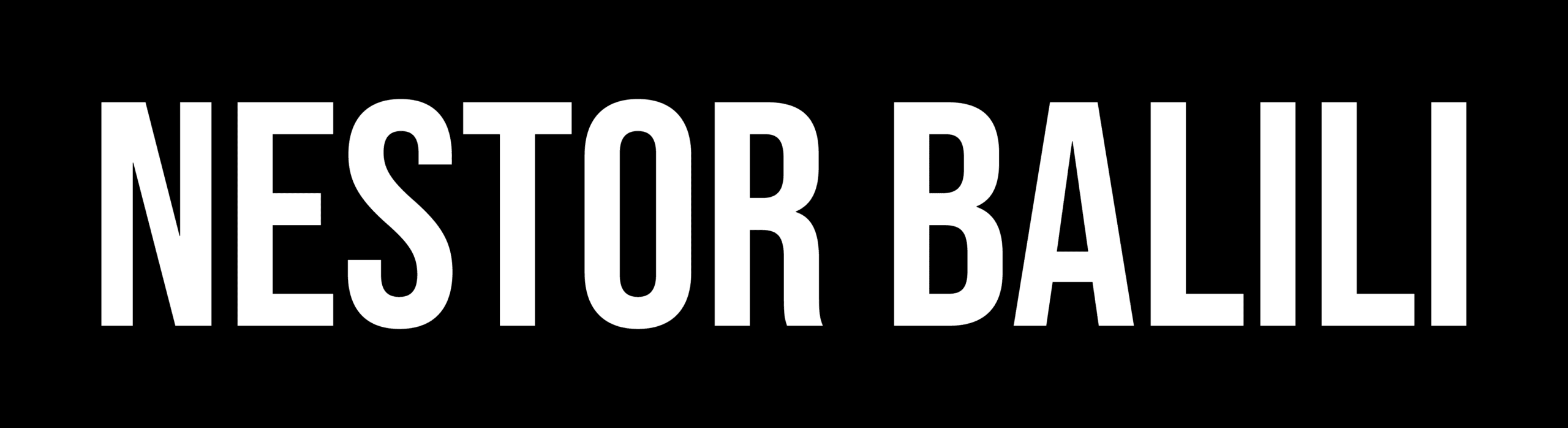[fusion_builder_container hundred_percent=”yes” overflow=”visible”][fusion_builder_row][fusion_builder_column type=”1_1″ background_position=”left top” background_color=”” border_size=”” border_color=”” border_style=”solid” spacing=”yes” background_image=”” background_repeat=”no-repeat” padding=”” margin_top=”0px” margin_bottom=”0px” class=”” id=”” animation_type=”” animation_speed=”0.3″ animation_direction=”left” hide_on_mobile=”no” center_content=”no” min_height=”none”][fusion_accordion class=”” id=””]
[fusion_toggle title=”Read the Transcript” open=”no”]
Today we’ll be giving you a brief demonstration to show you how to use the auto fidelity integrated touchscreen navigation system for audi a3 8v models
Welcome to the integrated solutions video series brought to you by autofidelity, and hosted by Terence toh,
Hi I’m Terence toh and welcome to this episode of integrated solutions
Ok, the first step is to switch over to navigation you can do this simply by pushing the navigation button on the mmi system
Ok, now to enter an address, to begin with go to the find address menu, and enter the suburb you wanna go to enter the street name enter a number if you want to, and then confirm that you wana go there, the system will now calculate your destination and off you go
Now if you wanna cancel a destination you can do that just by going to the quick menu, cancel rout, and confirm.
You can customize the map settings quite easily you simply, from the map screen go to the quick menu, go to map settings, you can adjust things like display mode, so you can go to 2d back to 3d change the viewing angles form high to quite low and then adjust things like colors, go between day and night, and then set your actual day colors and night colors and there are plenty of other settings that you can play with there even if you wanna have a little bit of fun you can go and change the type of 3d vehicle that you’ve got
Ok, now for some volume settings, you can quickly access the volume by going to the quick menu , you can adjust the volume up and down from there, or you can mute just by pushing the little speaker, and then turn the volume back on again
You can customize your sounds and warnings, by going through the main settings menu, from here you can adjust master volume settings which adjust levels for all sounds and warnings, you can also adjust voice and you can adjust a few other volume settings while you’re there
Some of the other things you might like to adjust in the sounds and warnings menu is the things like voice language, you can choose between a range of male and female voices for English Australian, uk, or us maybe.
You can also adjust speed warning settings, now you can have the system warn you when just by visual, by giving an audio prompts as well or have it completely disabled, you can also have the speed limit always visible on the map screen while your navigating, and the other setting you can change is when your actually receive a speed warning for instance if you set it a 110% on a 100km/hr zone you’ll get a warning at about a 110km/hr
Another useful feature is points of interest, you can use this feature just by going to the quick menu and then quick play search and you can search for names of businesses or places you might like to visit,
You can also view a more comprehensive customized list of points of interest by going to the finds menu you can choose from things like accommodation, automotive, leisure, and petrol stations
This system will also store previous destinations you can view the history just by going to the quick menu go into history, and from there you can select an address and navigate to it if you wish
Another handy feature to have is the favorites feature you can setup a favorite by entering a destination, go to the more menu, add it to favorites
Once you’ve got your favorites saved you can access them through the quick menu
If you would still like to know more about this product check out the videos in this playlist, otherwise check out some of our other videos on our channel, if you’ve enjoyed this video like it, share it with someone else and subscribe to the channel, if you’d like to know more about this and similar products please visit us at autofidelity.com.au or contact us using the details that you see on screen now, thanks for watching and have a great day
[/fusion_toggle]
[/fusion_accordion][/fusion_builder_column][/fusion_builder_row][/fusion_builder_container]